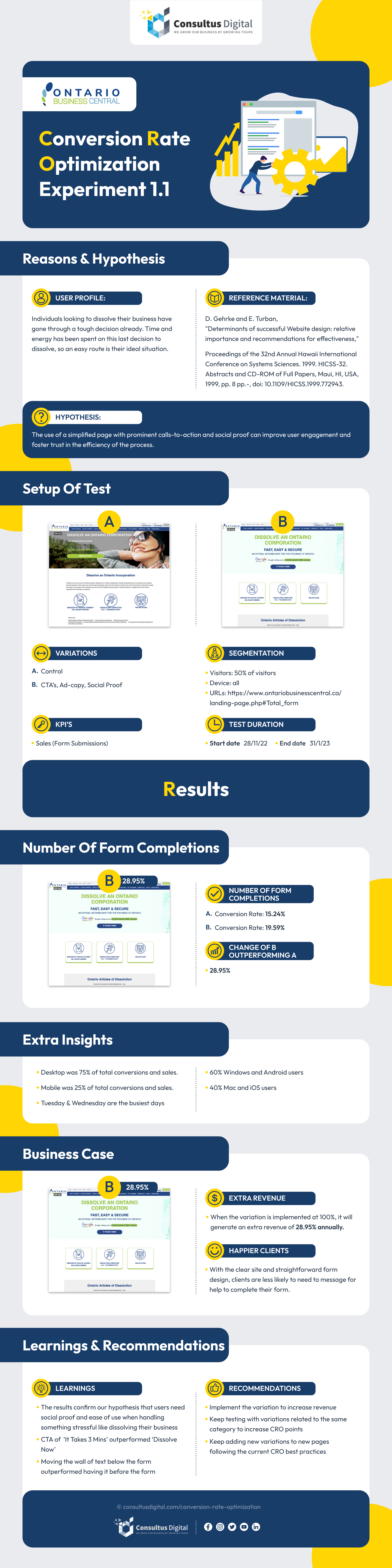The Best Google Docs Add-Ons for Content Writing in 2024
If you are a content writer or blogging in 2024, you’re most likely using Google Docs to write drafts and complete your work. It’s no secret that using Google Docs can make the writing process easier as the G-Suite app can be accessed from anywhere in the world you have access to the internet as well as by anyone, depending on your document’s sharing settings. But did you know that there are Google Doc add-ons that can make it even easier?
I’ve compiled a list of the top five Google Docs add-ons for content writing. Keep reading to see if there are any that you should install.
What Is a Google Docs Add-On?
To start, I thought I would briefly explain what a Google Docs add-on is for anyone who may not know. They work very similarly to how a browser extension does; third-party software modules that you can install to completely customize your digital workspace. Essentially, Google Docs add-ons are applications that give you access to a variety of additional helpful features. This can include tools for anything from page layout to finding and curating tweets to inserting a Google Maps into your document.

How to Use a Google Docs Add-On
Using an add-on is actually really easy! To access your Google Docs add-ons for content writing or to manage them, go back to the Add-ons tab in the toolbar. When you hover over the add-on you want to use, in most cases, you will be presented with a variety of options; ones that will signal the add-on to begin function and one at the bottom that teaches you how to use it.
I recommend exploring the “Help” option to understand how to utilize your new Google Docs add-on to its full potential.
Our Top 6 Favourite Google Docs Add-Ons for Content Writing
There is a wide range of Google Doc add-ons for content writing that you can install in order to increase your productivity, ensure you have high levels of search engine optimization, and even proper grammar. Here are my five recommended add-ons for content writers:
1. I Should Be Writing
This is a great productivity Google Docs add-on for content writing. ISWB allows you to set either time or word count goals for yourself, encouraging you to stay on task. To begin, you can either just start typing or press the start button. You also have the option to stop the clock before you reach your goal if you want.
With this add-on, you can also select the option to “Write With Others” which will allow you to see the live word counts of other content writers. If you want to introduce an element of competition to your content writing, this is a great Google Docs add-on for you!
2. Change Case
This is probably my favourite Google Docs add-on for content writing, if only because it alleviates the most frustration. Do you ever have a sudden thought you need to get down otherwise you’ll forget but you accidentally hit the caps lock key halfway through? Instead of having to rewrite your sentence or paragraph, Change Case allows you to literally change the case of your writing. Highlight the section you wish to change and make it all upper case, lower case, invert case or more.

3. LanguageTool
When it comes to editing, the LanguageTool add-on is a complete lifesaver. If you don’t have an editor, proofreading content can make you feel like you want to tear your hair out. It’s hard to catch mistakes when you’ve been staring at the same document for a long period of time, sometimes even for hours on end.
When you need a fresh pair of eyes to proofread your work but don’t have access to an editor or a kind friend, this Google Docs add-on is perfect for this stage in the content writing process. Choose between checking the entire document or a specific highlighted paragraph and get to editing with ease!
4. OneLook Thesaurus
If you’re like me, you might not have realized that Google Docs has a dictionary/thesaurus tool. To access it, all you have to do is right-click on the word you want to look up synonyms for and select “Define.” A pop-up will appear on the side with the word’s definition as well as a generous list of synonyms for you to choose from.
However, if you are tired of having to use a window outside of Google Docs if you’re in search of a rhyming word or an adjective, you should install OneLook Thesaurus. As its name suggests, it’s everything you need with just one look. With this add-on, you’ll have the option to browse synonyms, triggers, rhymes, adjectives nouns, and even complete a word you can’t think of, without ever having to leave the Google Docs app.
5. GDoc SEO Assistant
If you’re going to install any of these recommendations after reading this blog, I cannot suggest GDoc SEO Assistant more. Any content writer for the digital sphere knows the importance of ensuring their content is search engine optimized (SEO). This particular add-on lets you check your SEO score so that you can optimize for better SEO.
All you have to do is copy in your target keyword to search bar provided and hit enter. You will be given an overall rating and a colour to tell you how well optimized your content is, as well as some suggestions on how you can increase your score. It takes a variety of factors into consideration when calculating your score, including your content’s readability, its length, your keyword density and so much more.
6. Sign PDF with Jotform
As a content writer, streamlining your workflow is essential. Sign PDF with Jotform makes managing your documents a breeze. Jotform revolutionizes the e-signature process, empowering users with its automation features. Imagine signing a contract with your employer or manager. With the Sign PDF with Jotform, you can upgrade the process, ensuring prompt delivery of necessary documents. Additionally, Jotform provides instant notification signer actions and keeps you updated every step of the way. But the benefits continue. Jotform’s drag-and-drop builder simplifies document creation, while its reusable document feature allows you to easily collect multiple signings.

How to Install a Google Docs Add-On
Installing a Google Docs add-on is a simple process once you know how to do it. To access new add-ons you first have to open a Google Docs file. In the toolbar, you’ll notice a tab that says “Add-ons”. Once you click on that you’ll have the option to select “Get add-ons,” which will prompt a pop-up to appear. From there, you can use the search bar to find the add-on you’re looking for, or use the drop-down filters to find new ones.
Once you find the one you want to install, select it and you’ll see a blue button appear the top with a plus button on it. This will tell you whether the Google Docs add-on is free or if you have to pay for it. Next, simply click the button, select which account you would like to apply the add-on to, press “Allow” and your download will begin!
Conclusion
At Consultus Digital, we understand how blogging is a major component of growing your business. That’s why it’s crucial to be as productive as possible when it comes to content writing and creation. Google Docs add-ons can help you get there.
Let us know what your favourite Google Docs add-ons for content writing are in the comments!
Recommended Articles
This Month's Strategy Can Define Your Year - Don't Miss Out!

4.9 stars from 43 entrepreneurs
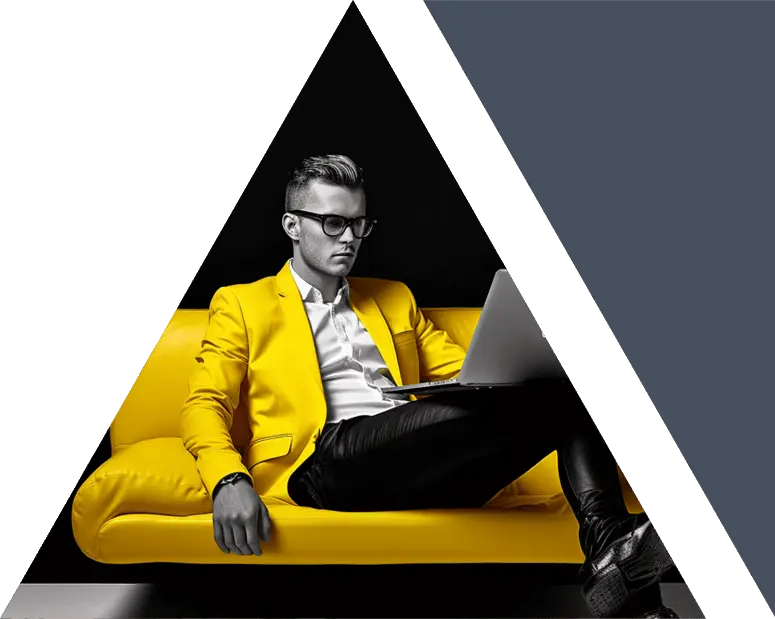






 416-460-1810
416-460-1810